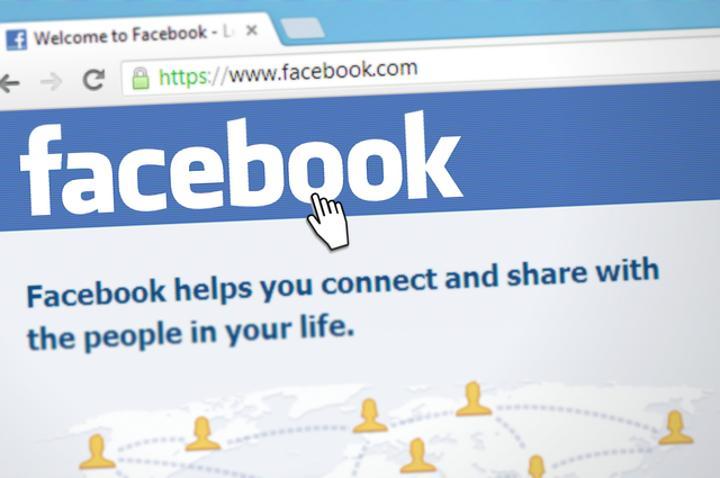Africa-Press – Rwanda. If you no longer want to use facebook, other than uninstalling the application, you can choose to delete or deactivate it.
First, it’s important to decide whether you want to delete your Facebook account entirely, or just deactivate it temporarily.
Deactivating your account basically means that your profile will not be public anymore, but your friends may still see your name in their friend’s list, and the messages you have sent to friends may still be visible.
Pages that you control will also be deactivated when you deactivate your Facebook account.
Once you deactivate your account you can be able to reactivate your account simply by logging in to it.
You also have an option to keep Facebook Messenger active even with your account deactivated.
However when you delete your account, all your personal data is deleted from the Facebook server. Your account, messages and pages you control will be deleted.
Avoid logging in again to your account for 30 days after requesting deletion, otherwise, the deletion request will be cancelled.
It is also important to note that how you delete your Facebook account may vary depending on whether you do it on your desktop computer or your mobile phone.
How to delete a Facebook account on desktop:
If you are using a computer, follow the below instructions to delete your Facebook account.
Step 1: Open the Facebook website and log in to your account.
Step 2: Tap on the Arrow button on the top right corner.
Step 3: Click on “Settings & Privacy,” then click on “Settings.”
Next, click “Your Facebook Information” in the side column.
Step 4: Click on “Deactivation and deletion.”
Select the option to “Delete Account” then click “Continue to Account Deletion.”
Step 5: Click “Delete Account.” Enter your password and click “Continue.”
Your account will then be deleted after 30 days.
How to delete a Facebook account on mobile
Step 1: Open the Facebook app and tap the “Menu” button on the bottom right corner.
Step 2: Scroll down and tap the “Settings and Privacy” option, then “Settings,” then under the Account section, tap “Personal and account information.”
Step 3: Tap “Account ownership and control,” then tap the “Deactivation and deletion” option.
Step 4: Select the option to “Delete account,” then press the button to “Continue to account deletion” at the bottom of the display.
Facebook will ask for a reason you want to delete your account, and if you choose one, it will try to offer alternative options.
To skip this, just hit the “Continue to account deletion” button.
You will be presented with some options you may want to consider before deleting.
For example, you will be able to download your information, or transfer it to another service.
At the bottom of the page, hit the “Delete account” button.
If it has been less than 30 days since you initiated the deletion, you can cancel your account deletion.
After 30 days, your account and all of your information will be permanently deleted, and you won’t be able to retrieve your information.
For More News And Analysis About Rwanda Follow Africa-Press